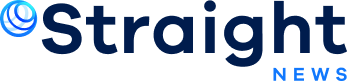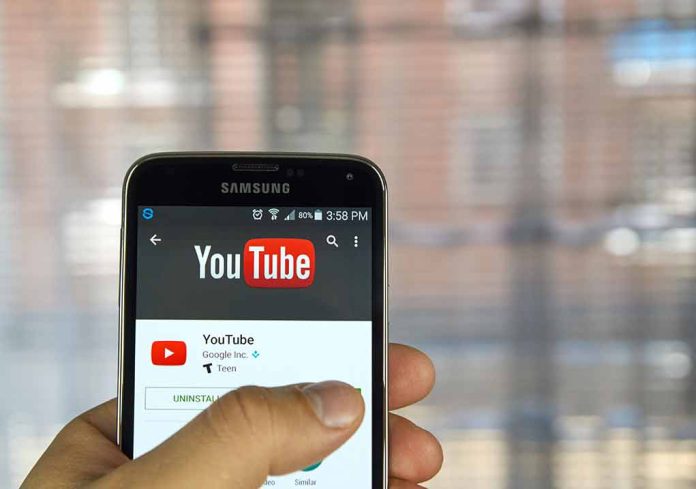
Knowing how to protect your personal data is critical if you plan to give away or discard your Android device.
At a Glance
- Factory reset and data backup are crucial for privacy and security.
- Encrypting your device enhances security measures.
- Backing up data to Google Drive or cloud services is recommended.
- Remote wipe features are useful if a device is lost or stolen.
Secure Data Erasure
Mobile devices are treasure troves of personal and potentially sensitive information. Secure erasure is essential, especially when selling, recycling, or discarding your phone. Deleting files or performing a factory reset can protect your information, although data recovery may still be possible. Advanced methods like using third-party data erasure apps can help with proper data removal, although it is important to check the reputation of such apps for their safety and effectiveness.
Physical destruction of a device can ensure complete data irretrievability; however, it’s crucial to follow safety protocols. Another method is utilizing Android’s Find My Device to remotely wipe data if the device is lost or stolen.
Backing Up Data
Back up personal data using Google Drive, external storage, or cloud services like Dropbox and OneDrive. Before proceeding with a factory reset, utilize these resources to ensure your important files remain accessible. Ensure data like contacts, messages, photos, and app information is completely preserved beforehand.
Before initiating a reset, critical measures include removing your Google Account to avoid complications during the reactivation stage. Ensuring your device has at least 70% charge is advisable to prevent interruptions.
Encryption and Factory Reset
Device encryption is another significant security step. Encryption adds an extra layer of security by converting your data into a code that can only be accessed with a decryption key. This can help secure your data in the event that your device is compromised.
To perform a factory reset, navigate through your device Settings, select “System” or “General Management,” and then “Reset.” Follow the system prompts to confirm the wiping process. Afterward, the device will restart, displaying the initial setup screen. Restore backed-up data, and sign in using your Google Account for finalization.
Sources
- Protecting your privacy: How to securely delete data from your Android device
- Securely Wiping Your Android Device: A Step-by-Step Guide
- How to factory reset your Android